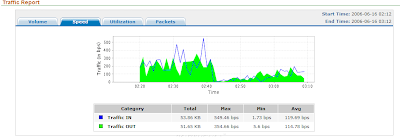As a network engineer in Qatar, I do get frequently asked by people to help them with configuring their Home ADSL Gateways (linksys, speedtouch, netgear, D-link...etc.,). Qtel usually provides a Thomson TG585 ADSL Gateway, but sometimes people opt for a different ADSL Gateway to get more features for their home network. Configuring an ADSL gateway can turnout to be a somewhat complicated matter for a non-techie and you will need to know the right values to configure your Gateway so that your ADSL connection works. You could always call Qtel helpline 111, to get the right parameters to configure your home ADSL. Different brands of ADSL gateways will have different configuration web interfaces, I will be using a Linksys WAG200G to explain the configuration. The ADSL Gateway device can be accessed by typing the Gateway IP address in your browser url box (e.g., http://192.168.1.254, varies for device to device) after connecting the gateway to your PC via an Ethernet cable.
VC Settings
- Encapsulation: Qtel uses both PPPoE and PPPoA type of encapsulation, it depends on the settings on the local DSLAM to which your home is connected to. You could get this information from Qtel or if you are not sure you could try both the settings, it should work in either of these modes. On a Linksys WAG200G Gateway select RFC 2516 PPPoE or RFC 2364 PPPoA from the drop down list.
- Multiplexing: Select the VC radio button. ADSL/ATM links operates using Virtual Circuits (VC) for traffic flow.
- QoS Type: Select VBR from the drop down list. Qtel uses Variable Bit Rate (VBR) traffic class which ensures QoS. More specifically the non-real time variant is used, so you might have to configure vbr-nrt on some gateways.
- Pcr Rate: Peak Cell Rate is a traffic parameter which maximum allowed data rate on an ATM connection. This can be in kbps or cps (cells per second). On the Linksys WAG200G Gateway configure PCR as 2358 cps.
- Scr Rate: Sustainable Cell Rate is a traffic parameter which limits the average data rate on an ATM connection. This can be in kbps or cps (cells per second). Cells may be dropped if the SCR is violated. On the Linksys WAG200G Gateway configure SCR as 2358 cps(cells per second).
Note: Usually Service Providers give PCR and SCR rate values in kbps, which you might have to convert to cps if your gateway takes these values in cps. Since an ATM cell is 53 bytes i.e., 424 bits, to convert kbps value divide by 424 to get value in cps. eg: 1000kbps = 1000000/424 = 2358cps (round down to a whole number).
- Autodetect: Select Enable radio button if you want the Gateway to automatically detect the Virtual Circuit VPI and VCI values. Select Disable if you want to enter the Virtual Circuit values manually.
- Virtual Circuit: Qtel uses the Virtual Circuit 8/35, where VPI is 8 and VCI is 35. Enter this if you have have selected Autodetect as Diable. Virtual Path Identifier (VPI) & Virtual Circuit Identifier together identify the virtual circuit used by the connection.
- DSL Modulation: Select ADSL2+ from the drop down list.
PPPoE Settings
- Username: the username is usually a 'p' or 's' followed by your ADSL telephone number. e.g.: p4765432. This information can obtained from Qtel.
- Password: the default password is qatar12. If you are not sure as to what your password is, call Qtel 111 from your ADSL telephone line and ask Qtel to reset your password which will be qatar12.
Network Address Server Settings (DHCP)
- DHCP Server: Select the Enable radio button, so that DHCP is enabled and all connected PC's can automatically get an IP address.
- Static DNS1: 212.77.192.59, this is Qtel DNS Server
- Static DNS2: 212.77.192.60, this is another Qtel DNS Server
The Static DNS should be enabled so that the connected PC's know where to resolve domain names. DNS is important to resolve website url's to their IP addresses and crucial for your internet to work. If your Gateway requires NAT configuration, go ahead and do it. This is important for translating your single public IP address to multiple private IP addresses.
This is the basic configuration for the ADSL to work. The rest of the configuration is optional and dependent on user requirements.